If you’ve upgraded to Windows 10, you’ve likely enjoyed significant improvements over earlier versions. To be sure, there are some great features. But, as we all know, no operating system is perfect, and Windows 10 is no exception.
It can sometimes experience common issues that can impede your work on your PC. Here at Acme Business, our managed IT and managed cybersecurity clients often approach us with common Windows 10 issues. Some of these problems can be quite confounding when they’re first encountered, especially in fast-paced business environments that can’t afford technical delays and glitches.
So Let’s Have a Look at Some Common Windows 10 Issues & How to Fix Them
Fortunately, many of these problems can usually be resolved with just a little bit of research – and often without the help of an IT professional. Here’s a list of 10 of the most common Windows 10 problems and how to resolve them:
1. Insufficient Space to Install a Windows Update
To deal with this issue, you can auto-free up space on your hard drive or SSD using the Built-In Disk Cleanup tool. To do so:
- Click on the Start menu
- Choose “All Programs”
- Select “Accessories” and then “System Tools”
- Click on “Disk Cleanup”
- Under Files to delete, select the file types you want to remove. If unsure, read each file type’s description
You also can clear space by manually archiving and removing large and outdated files. Or you can uninstall applications yourself. Of course, this takes more time, but it’s worth the effort to ensure you have enough space to accommodate the software your operating system needs to run effectively.
2. Slow PC Booting
Have you noticed your PC or device booting slowly. How aggravating, right? There can be several reasons why Windows 10 boots slowly when turning on or restarting your device. To resolve this issue, let’s first ensure Windows is up to date and free of malware.
- Go to “Update & Security” in Windows settings
- Select “Windows Defender” and run a full scan
- The scan will provide next steps to clean and delete harmful malware
Now let’s check for updates that will improve booting speed.
- Go to “Updates & Security” and either check for updates or install available updates.
And you may also disable startup programs that slow down your PC’s booting process.
3. Too Many Notifications
Windows notifications aren’t annoying all the time. Some of them we really need to remind us when important operating system maintenance and cybersecurity tasks need to be done. Of course, this is particularly important when running a vast business IT network that needs to be up to the minute with the latest software for optimal safety and productivity.
The Action Center in Windows 10 is great for keeping all notifications in one place, but it can become cluttered with unimportant messages from rarely used apps. To fix this:
- Go to the “Start” menu and choose “Settings”
- Click on “System” and then “Notifications & Actions”
- Use the toggle switches to control the appearance of notifications or turn them off completely
You can also determine on an app-by-app basis which to receive notifications and which to shut off.
4. Inadequate Privacy Settings
Here at Acme Business, we are clear advocates for data security and privacy protection. Your business data is valuable – to you and your customers – and you don’t want to risk the privacy of your organization and those it serves to simple default settings.
The default privacy settings in Windows 10 may not suit everyone and could allow access to personal and business data. To change them:
- Go to “Settings” from the Start menu
- Choose “Privacy”
- Go through each section on the left-hand side and review the settings in each section
- Adjust the toggle switches to suit your preference
This is a great way to manage privacy in general capacities, as well as the potential use of your location, camera, microphone, etc.
5. Printer Trouble
Printers can cause a variety of issues at home and work, but the solutions are often simple. To fix most common printer problems, let’s have a look at the following:
- Go to Control Panel, then choose “Devices and Printers”
- Right-click on your printer and choose to remove it
- Visit your printer maker’s website and download the latest drivers for your printer
- Follow the instructions to install the drivers
6. Unwanted Use of 4G or 5G Data
Let’s not overuse your 4G or 5G data bandwidth. Most users have to pay extra for this. And it’s especially common in business applications when using a personal hotspot to connect to the internet. The fix:
- Go to the Start menu and choose “Settings”
- Click “Network & Internet”
- Select “Wi-Fi” and then “Advanced Options”
- Turn “Set as metered connection” to “On”
7. Files Opening in the Wrong Application
File association in Windows is often broken. This can lead to files opening in unexpected applications. To fix this:
- Click on the Start menu and choose “Settings”
- Click on the “System” tab and look for “default apps” in the categories
- In the “Default Apps” category, specify the app for different file extensions and choose the app for opening each type of file.
8. System Restore Missing
System Restore may appear to be missing in Windows 10. Rest assured, it has not. It is only turned off by default. To turn it on, follow these easy steps:
- Click on the Start menu and type “system Restore” into the search box
- Select “Create a Restore Point”
- In the “System Properties” panel, click on the “System Protection” tab
- Select your C: drive is and click “Configure”
- Click the radio button next to “Turn On System Protection”
- Use the slider to specify how much of your hard drive to use for restoring points – typically 5-10% is enough.
9. Too Many Pop-Ups in Microsoft Edge
Pop-up ads can be very annoying, but the Microsoft Edge web browser has a built-in pop-up blocker which can be turned on easily. Here’s how:
- Open Microsoft Edge
- Click on the “More” button (three dots) and choose “Settings”
- Choose View Advanced Settings
- Set Block pop-ups to “On”
10. Cannot Play DVD Movies
For those who still prefer to play DVDs, Windows 10 unfortunately does not have a built-in DVD player. But you can download a free player like VLC instead of paying for one from Microsoft.
Contact Acme Business If You Have Further Questions About Windows 10 Issues
Windows 10 now has taken a backseat to Windows 11, but both will remain under development together until 2025. That means Windows 10 will remain relevant for the next several years, for both business and personal purposes. Many businesses and organizations will continue using Windows 10, so being able to identify and remedy some common Windows 10 issues will be very helpful to keep it running smoothly for your network.
Acme Business, a business tech firm in Olean, NY, can guide any of your digital technology needs. If you need help, call us at (716) 372-1325 or visit our website for expert guidance on keeping up to date. You can connect with us on LinkedIn, too!
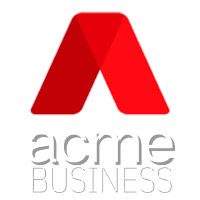
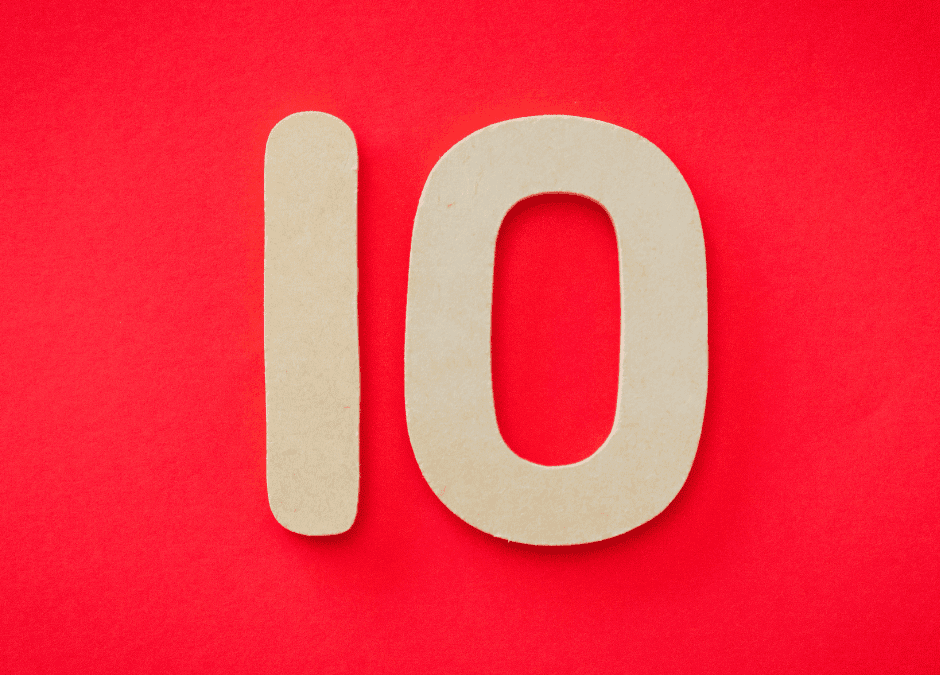
Recent Comments