We’ve been discussing office network printer issues at length the past month or so. They’re valid concerns in any professional office, although they tend to get overshadowed by new-age tech matters like artificial intelligence.
To be sure, AI can power your business in 2025 – but your office still needs a printer. The basics like printing reports and marketing materials remain vital components of day-to-day business. Combine this with a scanning and copying multifunctionality, and you have a powerful piece of office technology.
But even with top-tier equipment, occasional hiccups can occur. A printer that suddenly goes offline can stall work, leading to frustration and wasted time. To help you quickly troubleshoot network printer issues, we’ve put together a simple checklist. Plus, we’ll show you why Acme Business in Olean, NY, offers the best Kyocera printing solutions and support for all your printing needs.
Easy Steps to Resolve Network Printer Issues
Network printers ensure seamless workflows, document sharing and productivity. When they’re functioning properly, that is. When a network printer stops working, it’s usually due to minor, resolvable problems like connectivity issues or configuration errors.
Here’s how to tackle these challenges:
1. Restart Devices
The old adage “turn it off and back on again” exists for a reason—it works! If your printer is unresponsive, start by restarting the printer, your computer, and even the router if necessary. Follow these steps:
- Turn off the printer and computer/device completely.
- Wait at least 30 seconds to let the devices fully shut down.
- Power them back on and check if the printer reconnects to the network.
This simple step often resolves glitches in network communication.
2. Check Cables & Connections
Loose or damaged cables are a common culprit for network printer issues. Here’s what to do:
- Ensure all power cords, Ethernet cables or USB connections are securely plugged into the printer, computer and wireless router.
- If you’re using a wireless printer, verify that it’s connected to the correct Wi-Fi network (the same one your computer is on).
- Inspect cables for visible wear or damage and replace them, if needed. Damaged cables can cause intermittent connectivity.
Pro Tip: For wireless printers, temporarily connect the printer directly to your computer with a cable to see if it functions properly. If it works, the issue may lie with your network settings.
3. Run a Troubleshooter
Most operating systems come with built-in tools to help identify and fix printer issues. For Windows users:
- Go to Settings > Devices > Printers & Scanners.
- Select your printer, then click Manage > Run the Troubleshooter.
- Follow the prompts to resolve any detected issues.
Mac users can similarly reset their printer system through System Preferences > Printers & Scanners and add the printer again.
These tools are designed to automatically diagnose common issues like offline printers, print queue errors or driver problems.
4. Contact Professional Support
If you’ve tried all the steps above and your printer still isn’t working, it’s time to call in the experts. At Acme Business here in Western New York, we provide comprehensive support for our Kyocera multifunctional printers and copiers. Whether it’s a hardware issue, software configuration or network connectivity problem, our team is here to help.
Why Kyocera is the Right Choice to Avoid Network Printer Issues
Of course, you don’t want to deal with network printer issues in the first place. We pride ourselves on offering the most advanced office technology to businesses in the Olean, NY region. Kyocera multifunctional printers (MFPs) and multifunctional copiers (MFCs) are designed to not only produce exceptional results, but also reduce downtime and associated profit losses.
They’re a perfect fit for small businesses, large corporations and everything in between.
Here’s why Kyocera stands out:
1. Reliability & Minimal Downtime
Kyocera devices are built for durability, ensuring that your printer stays up and running even in the most demanding office environments. With fewer mechanical flaws and a design that prevents common problems like paper jams, you’ll spend less time troubleshooting network printer issues.
2. Network Connectivity Excellence
Kyocera MFPs and MFCs are equipped with advanced network compatibility, making them easy to integrate with Wi-FI or hard-wired internet access in any office environment. Whether you’re using cloud services or managing multiple devices across your network, Kyocera printers ensure smooth operation.
3. Energy Efficiency
Kyocera is committed to sustainability and environmental stewardship. Their office network printers are energy-efficient, reducing operating costs while maintaining exceptional performance. This is ideal for businesses looking to lower their carbon footprint.
4. Advanced Functionality
From mobile printing to cloud storage integration, Kyocera multi-functional printers and copiers offer cutting-edge features that meet the needs of modern offices. Need to print a presentation from your phone? Kyocera makes it simple.
How Acme Business Supports Your Office Network Printing Needs
We’re not just here to sell printers. We’re your partner in improving your office efficiency and productivity. As we always say, “You make your business. Acme makes your business work.” With a Kyocera multifunctional printer and copier for your Western New York business, you get:
- Installation & Setup Services: We’ll handle the setup, ensuring your printer is configured correctly and connected to your network.
- Expert Troubleshooting: Our team is just a phone call away if you experience any issues.
- Preventive Maintenance: Regular servicing to keep your equipment in top shape.
- Customized Solutions: We help you choose the right printer for your unique business needs.
Printers are the unsung heroes of every professional office, quietly ensuring that your business operations run smoothly. By following these troubleshooting tips, you can resolve many common issues quickly. But the best way to avoid network printer issues altogether is by investing in reliable, high-quality equipment like Kyocera.
Call Acme Business at (716) 372-1325 and connect with us on LinkedIn.
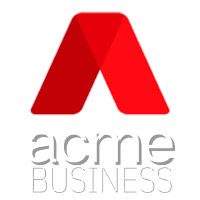

Recent Comments