You’re running late for a staff meeting, and you need to print the quarterly report. You click print and head out to your office’s network printer. Nothing. The team is already filing into the conference room. So you scamper back to your desk and try again. Still nothing!
Talk about an inconvenient time to experience common printer problems. Unfortunately, they can be all too common. If you understand what’s actually happening within the hardware, software and network, they can be easy to troubleshoot, fix – and prevent.
Let’s Understand Some Common Printer Problems
But that sounds like a lot to digest, right? Especially if you don’t have dedicated internal tech staff or a managed IT team. So let’s start with the problem and work it out from there – before your common printer problems turn into complete printing disasters.
Paper Jams and Ghost Jams
If your printer says you have a paper jam, there could be several causes. First, make sure the paper is properly aligned in the paper tray. If your paper is crooked (even a little bit) it can quickly turn into a jam. Usually, removing the paper from the unit and lining it up better to the feeding component will fix the problem.
Paper trays are designed to hold a specific capacity. For some, the printer tray could hold as few as 100 sheets, while others can hold an entire ream (500 sheets). Check your printer’s user guide for the recommended paper capacity. An overstuffed paper tray can set off the paper jam warning in your machine.
Also make sure the paper setting on the printer menu – sometimes on both the printer and device from which you’re printing – matches your current print job requirements. Printers include settings for many different paper types, like card stock, photo paper or presentation paper. Thicker paper can cause a paper jam if the settings are off. A quick change of the paper type in your printer settings can resolve your paper jam message right away.
Pick up rollers do just as their name implies. They pick up the paper from the tray and feed it to the printer. These parts have also been known to cause jams over time after frequent office printing use, and eventually may need to be replaced.
When your printer says that there’s a paper jam, but there actually isn’t, chances are it’s because there’s a mechanical problem. Among common printer problems, these instances can be the most aggravating. Small amounts of shredded paper, dust or other junk lodged between gears that move your rear duplexer may leave your printer thinking there’s something lodged in the duplexer, not the gear. Examine the mechanical parts surrounding your ghost jam and make sure they operate cleanly. Some models more precisely indicate the source of the jam, especially for more complex office printing units.
How to Add a Network Printer in Windows 10
If you’re trying to connect to a new network printer on Windows 10 and plan to print over WiFi, you may be able to print right away without downloading the printer software. Windows 10 is compatible with most new printers right out of the gate. To add a new printer, go to Settings > Devices > Printers & Scanners> Add Printer and select the printer you want to add.
Unable to Print From a Mobile Device
Everyone would love the convenience of printing from their mobile devices. But wirelessly connecting your printer and device can be complicated, and the process will vary from brand to brand.
Even if there’s an app for your printer brand, differences in software could prevent you from connecting directly. Make sure your WiFi is properly working. If your wireless printer connection isn’t functioning smoothly, downloading different apps or deleting existing ones won’t help.
(Here are some more directions on how to print from your specific device.)
Printer Hardware Problems
Are you experiencing memory problems? (No, not you personally. We’re sure you’re running your business in the digital realm with all of your faculties!) You may have simply run out of RAM/memory.
If you’re experiencing these common printer problems, it’s important to remember modern printers are highly sophisticated devices. Most units today have some form of memory to store print jobs – whether it be a couple of megabytes or several gigs worth in a large office risograph. If your printer is connecting, but printing at such a slow rate it may as well not be, you’ve likely run out of memory and need to purchase more.
Experiencing Common Printer Problems? Let’s Find Some Proactive Solutions
Network printing capacity is a critical tech need for many businesses and organizations. Like any other office technology, it can be complicated to get it right – and keep it right. Printers include both hardware and software components that need to be maintained and updated regularly. Don’t let common printer problems be the key issue that slows your progress!
Acme Business, a business tech firm in Olean, NY, can guide any of your digital technology needs. We also offer SIMPLE Print Managed Printing Solutions with expert technicians to efficiently, proactively and cost-effectively handle the dirty work for you.
If you need help, call Acme Business at (716) 372-1325 or visit our website for expert guidance on keeping up to date. You can connect with us on LinkedIn, too!
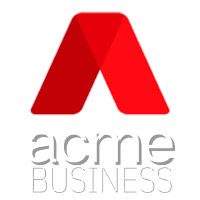

Recent Comments